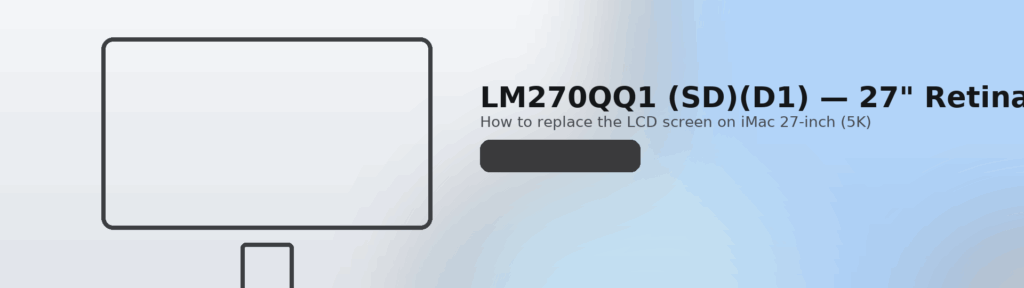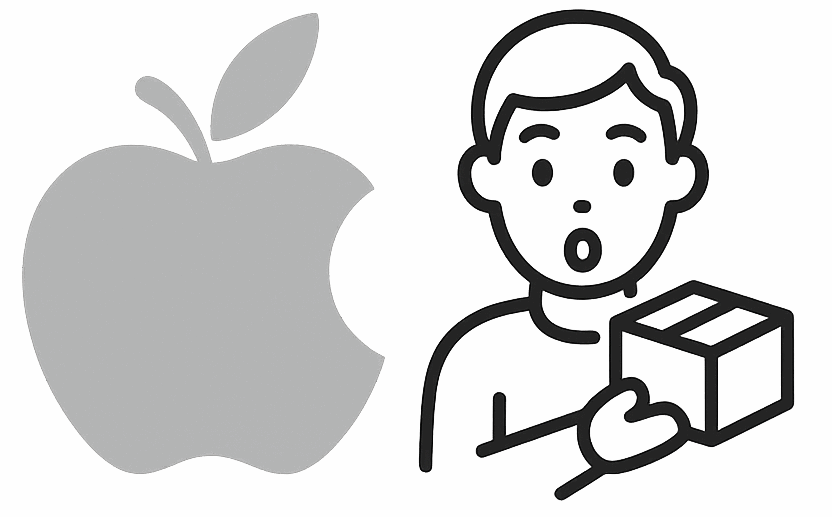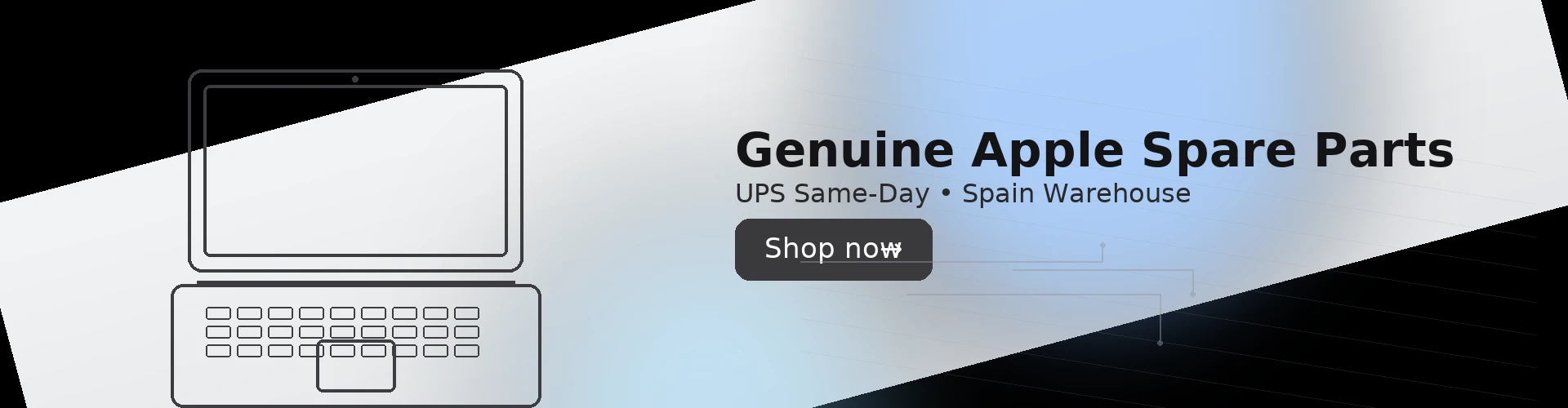
LM270QQ1 (SD)(D1) 27″ Retina 5K — How to Replace the LCD Screen
iMac 27-inch Retina 5K Display Replacement – Complete Guide
Applies to: iMac 27-inch Retina 5K (Late-2014 / Mid-2015) A1419
Panel: LG LM270QQ1 (SD)(D1)
Estimated time: 60–90 min
Required Parts & Tools
- Replacement LCD panel LM270QQ1 (SD)(D1) (Retina 5K, 27″)
- Display adhesive strips set for iMac 27″ (2012–2019)
- Torx drivers: T5, T8, T10
- Opening wheel / plastic cards for adhesive cutting
- Spudger and tweezers
- Isopropyl alcohol (≥90%) + lint-free wipes
- ESD strap recommended
1Power Down & Prepare
Shut down macOS and unplug the iMac.
Lay the machine face-up on a soft, clean surface.
Have the new adhesive strips ready in the correct order.
2Cut the Display Adhesive
Starting at the top-left corner, slide the opening wheel between the glass and the aluminum frame to cut the adhesive.
Work across the top edge and down both sides.
Gently lift the display a few centimeters and support it.
3Disconnect Display Cables
At the lower right, disconnect the display power cable (vertical board connector).
Disconnect the LVDS/display data cable (flip up the lock and pull straight).
Lift the panel away and place it face-down on a clean, lint-free surface.
4Transfer Brackets (If Needed)
Most replacement panels come bare. If your old panel has side brackets or shielding, swap them to the new LCD (use T5/T8 screwdrivers as required).
5Clean and Apply New Adhesive
Remove all old adhesive from the aluminum frame and from the display edges.
Clean both surfaces with isopropyl alcohol and let dry.
Apply the new adhesive strips to the chassis (follow the labels: left/right/top/bottom).
6Reconnect & Test Before Sealing
Connect the LVDS and power cables to the new LM270QQ1 panel.
Stand the display in place and power on briefly to test for image, backlight, flicker, or lines.
Power off and unplug again.
7Seal the Display
Remove the adhesive backings.
Align the panel carefully; ensure no cables are pinched.
Press firmly around the perimeter for a uniform bond (especially the corners).
Post-Installation
- Boot macOS, check brightness control and sleep/wake.
- If the fan runs fast, verify all connectors are fully seated.
- Keep the machine off heavy heat for a few hours to let the adhesive cure.
Common Issues & Fixes
- No image / black screen: reseat both cables; inspect for bent pins
- Dim or no backlight: check power cable connection; test with flashlight
- Lines or color glitches: cable not fully latched or panel DOA
- Edge lifting: adhesive misaligned—reopen carefully and re-apply