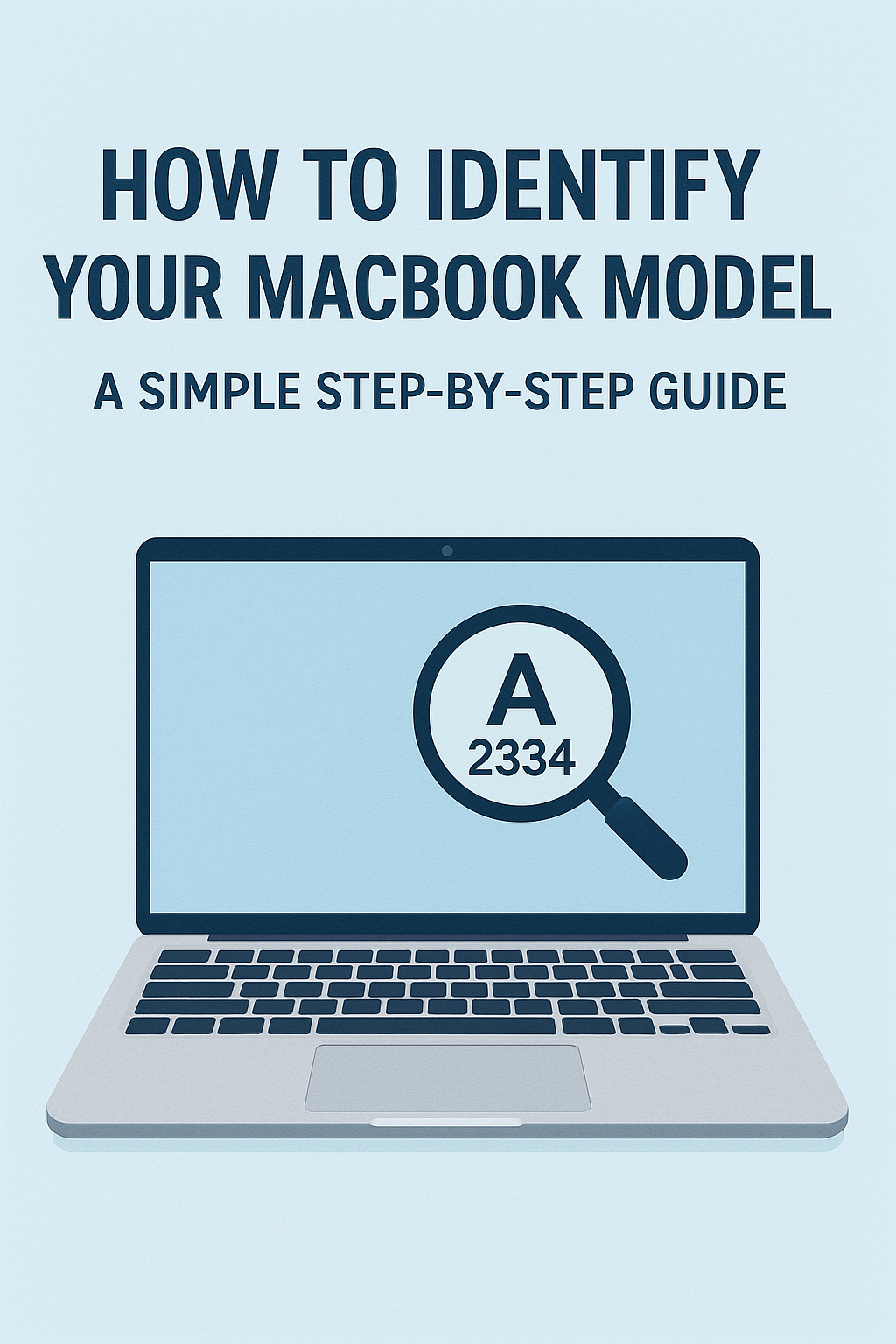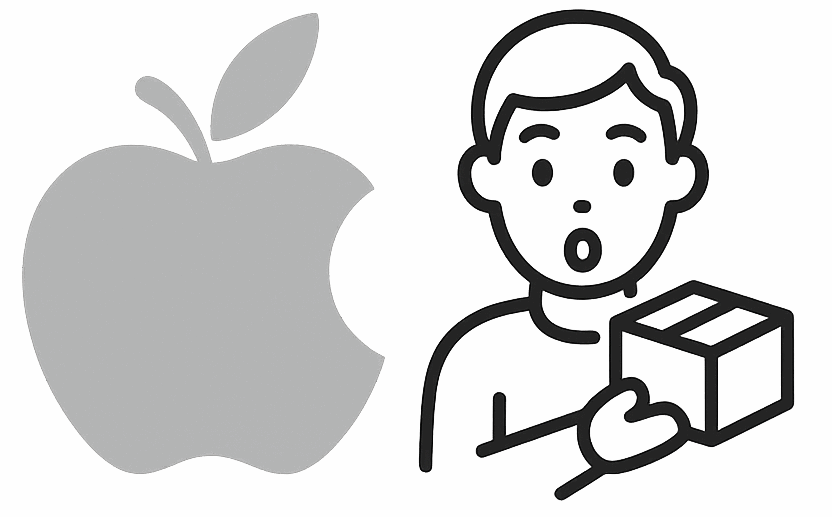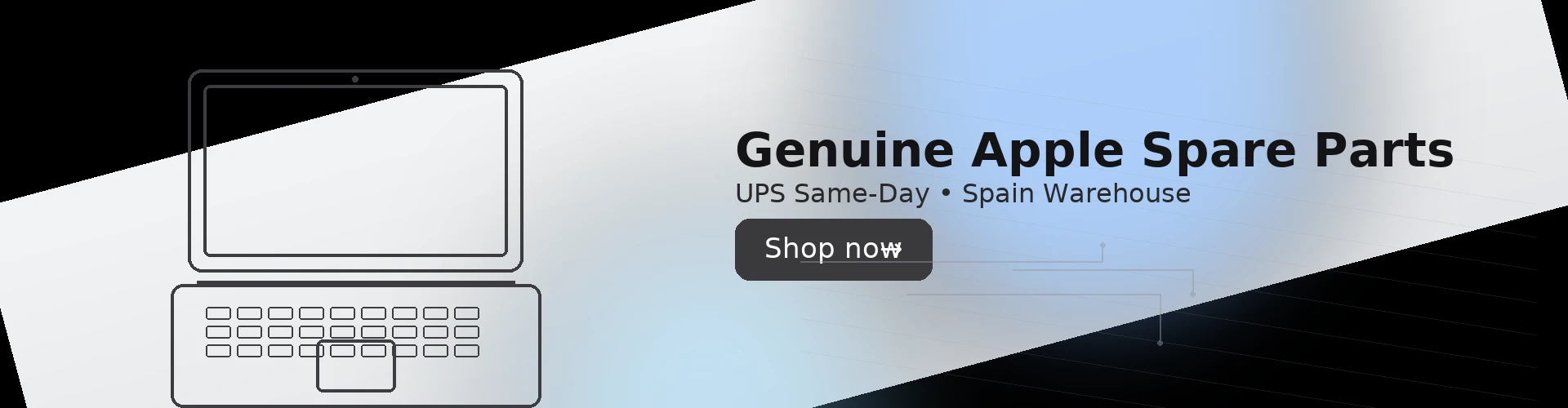
How to Identify Your MacBook Model – A Simple Step-by-Step Guide
🚀 The 10-Second MacBook Model Check
Quick question: Are you tired of technical jargon and confusing model numbers? We feel you! Let’s make this stupidly simple.
1
👆 Look Up There! ↑
See that pretty Apple logo (🍎) in the top-left corner of your screen? Click it!
💡 Yes, that tiny one in the menu bar. Don’t overthink it!
2
🔍 Find “About This Mac”
In the menu that drops down, click the first option:
🎯 It’s literally the easiest thing to find. Promise!
3
🎉 BAM! There It Is!
A window pops up showing your MacBook’s vital stats. Look for:
Model Name:
“MacBook Pro (13-inch, Early 2015)”
Model Identifier:
“MacBookPro12,1”
🔋 Quick Compatibility Check
Looking for our A1527 Battery?
✅ You’re GOOD TO GO if you see:
“MacBook Pro (13-inch, Early 2015)”
❌ Wrong model if you see:
“MacBook Air”, “MacBook Pro 15″”, or any other year
🆘 Emergency Help Section