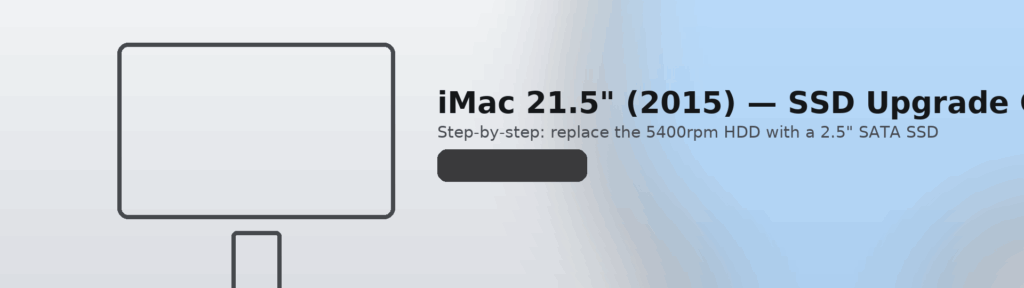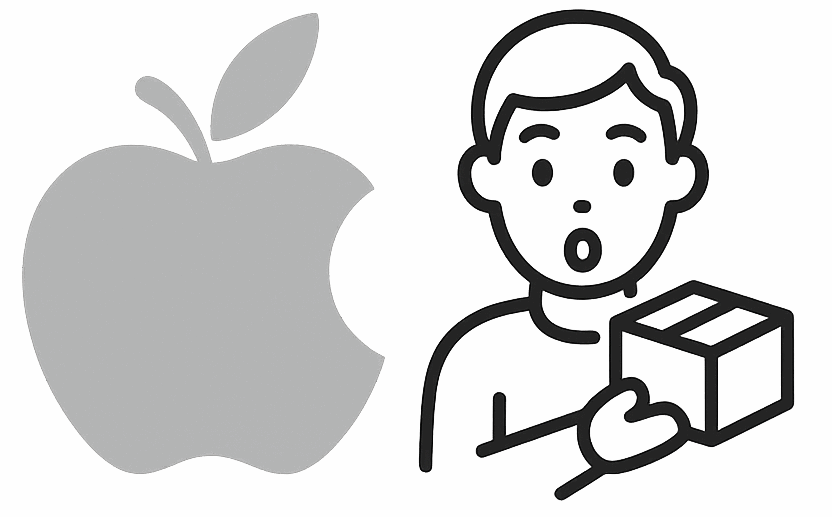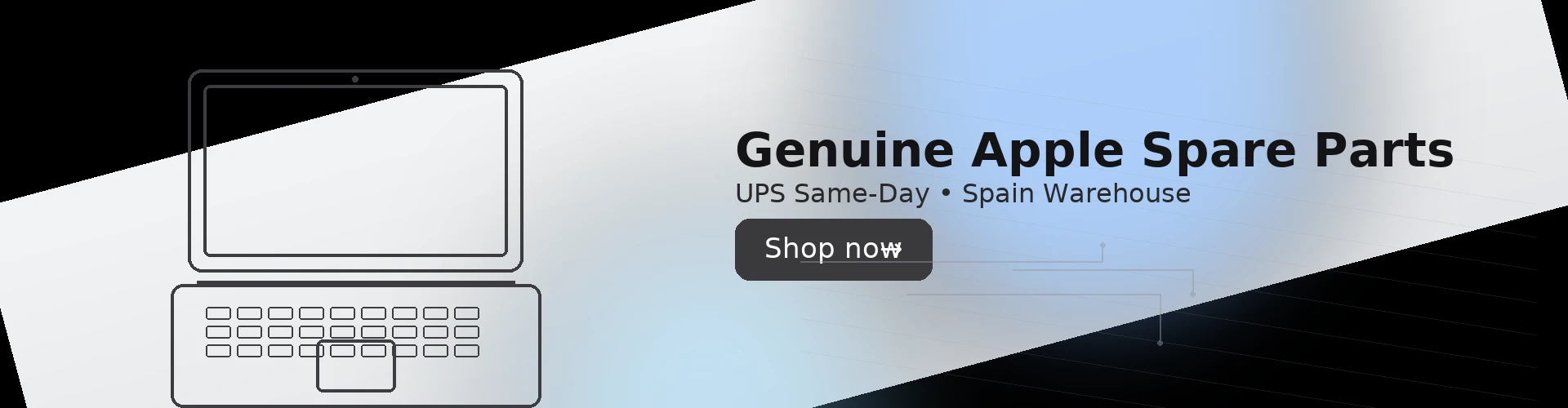
iMac 21.5-inch (2015) — How to Replace the HDD with a 2.5″ SSD
Time: 60–90 minutes
Difficulty: Intermediate
Models: iMac 21.5″ (Late 2015) A1418 (EMC 2833)
Goal: Swap the slow 5400rpm hard drive for a fast 2.5″ SATA SSD.
⚠️ Important: Opening 2012–2019 slim iMacs requires cutting the display adhesive. Work slowly, support the panel at all times, and replace the adhesive with new strips. If you’re not comfortable, have a technician do the install.
What you’ll need
- 2.5″ SATA SSD (e.g., 500 GB–2 TB).
- Adhesive strips for iMac 21.5″ (2012–2019).
- Torx drivers: T5, T8, T10.
- Plastic opening wheel / adhesive cutting tool (or a thin plastic card).
- Spudger / plastic pry tool, tweezers, ESD strap (recommended).
- Optional: 2.5″ drive bracket/spacer (many kits include it).
- Isopropyl alcohol and lint-free wipes (for removing old adhesive).
Note: 2012+ iMacs do not need an inline thermal sensor for HDD swaps. The fan is managed via S.M.A.R.T.
Step 1 — Shut down and prep
- Power off the iMac and unplug it.
- Place it face-up on a soft, lint-free surface.
- Have your new adhesive strips ready.
Step 2 — Separate the display
- Starting at the top-left corner, slide the cutting wheel between the glass and the aluminum frame to cut the adhesive.
- Work around the top and sides. Do not insert too deep near the bottom right—that’s where fragile cables sit.
- Lift the display a few centimeters and support it.
- Disconnect the LVDS/display data cable and the power cable from the logic board. Lift the panel away and set it safe-side up.
Step 3 — Remove the hard drive
- Remove the fan (T10) and the speaker if they block access (model-dependent).
- Unscrew the HDD bracket (T8/T10) and lift the drive.
- Disconnect the SATA data/power cable from the HDD.
Step 4 — Install the SSD
- Mount the 2.5″ SSD in the bracket/spacer (if required).
- Connect the SATA cable to the SSD.
- Refit the assembly where the HDD was and secure with screws.
- Reinstall any parts you removed (speaker, fan).
Step 5 — Clean frames & apply new adhesive
- Peel off all old adhesive from the rear case and the display.
- Clean the mating surfaces with isopropyl alcohol.
- Apply the new adhesive strips to the chassis in the correct orientation (follow the strip labels).
Step 6 — Reconnect and close
- Reconnect the display power and LVDS cables.
- Align the panel; once you’re sure cables aren’t pinched, press firmly around the edges to bond the adhesive.
Step 7 — macOS setup
- Power on while holding ⌘ + R to enter Recovery (or use a macOS USB installer).
- Open Disk Utility → View: Show All Devices → select the SSD → Erase (APFS, GUID).
- Reinstall macOS and migrate your data (from Time Machine or the old drive if you cloned beforehand).
Compatibility notes
- This guide is only for 21.5″ Late-2015 A1418 with a 2.5″ SATA HDD or Fusion Drive.
- If you have a Fusion Drive, the small PCIe blade SSD can also be upgraded, but that’s an advanced job (different parts/cable).
- Not compatible with 2011 thick iMacs or 27″ panels (different procedures).
Troubleshooting
- Black screen / no backlight: re-seat the display power and data connectors.
- Fan loud: ensure all sensors/cables are reconnected; check macOS/SMC resets (power cable unplugged 15 sec).
- Display not sitting flush: adhesive strips misaligned—reopen carefully and re-apply.
Parts & tools
- iMac 21.5″ (2012–2019) display adhesive kit
- 2.5″ SATA SSD (500 GB–2 TB)
- Torx T5/T8/T10 driver set, opening wheel, spudger